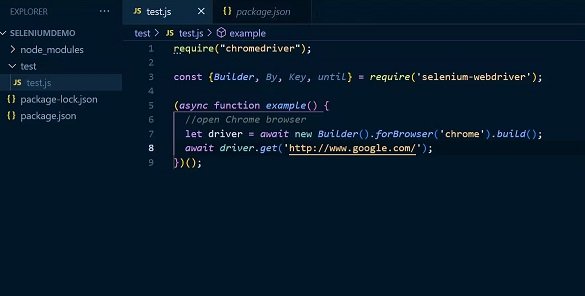In the last ten years, Selenium has grown to be the top choice for developers to do tests for web apps with automation. The Selenium set has great adaptability – it lets groups run tests on a local computer or in the cloud, working with many common programming languages. Even though Selenium has some problems, its flexibility makes it the best choice for testing.
One of the crucial aspects of web development is the ability to locate and interact with specific elements on a page using JavaScript, which is the backbone of dynamic and interactive web pages. You will learn several techniques for locating elements in JavaScript in this article, allowing you to have a comprehensive toolkit.
What are Locators in Selenium?
With Selenium, locators are used to identify and locate web page elements for interaction within automated test scripts. Using these locators, Selenium WebDriver is able to find and manipulate HTML elements such as buttons, text fields, links, and more, automating user interactions on web applications.
There are several types of locators in Selenium:
- ID:
In HTML, the ID attribute provides a unique identifier for an element within a web page. This identifier is intended to be unique across the entire page, ensuring that no two elements have the same ID. The ID attribute allows developers and testers to target specific elements with precision, making it easier to interact with them programmatically.
Locating elements by their HTML `id` attribute:
Using Selenium WebDriver with Python, you can easily locate elements by their ID attribute using the find_element_by_id method. Below is a simple example demonstrating how to do this:
- Name:
The name attribute in HTML serves as a unique or non-unique identifier for an element, depending on its context within the web page. Unlike the ID attribute, the name attribute may not always be unique across the entire page. However, it is still valuable for targeting elements that possess this attribute, especially in forms and other interactive components.
Locating elements by their HTML `name` attribute:
With Selenium WebDriver integrated into Python, you can effortlessly locate elements by their name attribute using the find_element_by_name method. Here’s a concise illustration:
- Class Name:
In the HTML landscape, the class attribute acts as a pivotal identifier for elements, allowing developers to apply specific styles or functionalities to multiple elements simultaneously. While multiple elements can share the same class, this attribute remains instrumental in grouping and distinguishing elements based on their shared characteristics.
Locating elements by their HTML `class` attribute:
Harnessing Selenium WebDriver with Python facilitates the seamless location of elements by their class attribute through the find_element_by_class_name method. Let’s take a look at a brief example:
- Tag Name:
HTML tag names serve as the building blocks of web pages, delineating the structure and semantics of content. Each tag, whether it’s a heading, paragraph, input field, or button, carries distinct properties and behaviors. By targeting elements via their tag names, developers and testers can navigate the DOM (Document Object Model) with precision, interacting with elements based on their inherent types and functionalities.
Locating elements by their HTML tag name:
Within the Selenium WebDriver ecosystem, Python offers a streamlined method for locating elements by their tag names using the find_element_by_tag_name method. Here’s a concise example to illustrate this technique:
- Link Text:
The link text represents the visible and clickable text of a hyperlink, guiding users to specific destinations within the web application or external sites. This text serves as a navigational cue, indicating the destination or action upon clicking. In Selenium WebDriver, targeting hyperlinks via their exact link text facilitates direct interactions, ensuring accurate navigation and validation within web pages.
Locating hyperlinks by the exact text they display:
Harnessing the capabilities of Selenium WebDriver with Python, you can seamlessly locate hyperlinks by their exact displayed text using the find_element_by_link_text method. Here’s a brief demonstration:
- Partial Link Text:
The concept of partial link text revolves around identifying hyperlinks based on a substring or segment of their displayed text. This approach offers flexibility and adaptability, enabling testers to target hyperlinks that share common patterns or phrases within their text content. By leveraging partial link text in Selenium WebDriver, you can navigate, validate, and interact with hyperlinks that exhibit dynamic or variable text content across web pages.
Locating hyperlinks by a partial match of their text:
Empowered by Selenium WebDriver in Python, you can effortlessly locate hyperlinks by partial text matching using the find_element_by_partial_link_text method. Here’s a concise illustration to guide you:
- XPath:
XPath provides a powerful querying language, facilitating the traversal of elements within an XML or HTML document based on their properties, relationships, or patterns. This declarative approach empowers testers and developers to craft intricate queries, targeting elements with unparalleled specificity, irrespective of their attributes, positions, or surrounding context within the DOM. By harnessing XPath in Selenium WebDriver, you can navigate the web page structure, identify elements dynamically, and facilitate comprehensive automation tests.
Using XPath expressions to locate elements:
Equipped with Selenium WebDriver in Python, you can leverage XPath expressions to locate elements with precision using the find_element_by_xpath method. Here’s an example illustrating this technique:
- CSS Selector:
CSS selectors provide a streamlined and expressive syntax, enabling developers and testers to navigate the DOM and pinpoint elements based on specific attributes, classes, IDs, or structural patterns. This approach leverages the inherent styling and structural properties of web elements, facilitating precise targeting and interaction within web pages. By harnessing CSS selectors in Selenium WebDriver, you can craft concise, readable, and efficient queries, fostering robust automation tests across diverse web application scenarios.
Using CSS selectors to locate elements:
Empowered by Selenium WebDriver in Python, you can seamlessly employ CSS selectors to locate elements with precision using the find_element_by_css_selector method. Let’s have a look on an example to elucidate this technique:
“`python
driver.find_element_by_css_selector(“div.element_class”)
“`
When using these locators, it’s important to choose the most appropriate one based on the structure of the HTML and the specific requirements of your automation script. The choice of locators can impact the robustness and maintainability of your Selenium scripts.
Advanced Element Location Techniques
You can improve your element location skills by exploring more advanced techniques, such as:
- Traversing the DOM (Document Object Model):
The DOM represents the structure of a web page as a tree-like structure, with each HTML element as a node. Traversing the DOM involves moving up and down this tree to locate specific elements.
- Moving Down (Child Nodes): You can use methods like `querySelector` or `getElementsByTagName` to find child elements within a parent element.
For example:
“`javascript
var parentElement = document.getElementById(‘parent’);
var childElement = parentElement.querySelector(‘.child’);
“`
- Moving Up (Parent Nodes): You can use the `parentNode` property to navigate up the DOM tree. For instance:
“`javascript
var childElement = document.getElementById(‘child’);
var parentElement = childElement.parentNode;
“`
- Using Parent-Child Relationships:
Elements on a web page often have parent-child relationships, and you can leverage these connections to locate elements more precisely.
Example: Suppose you have a list of items, and you want to select the second item.
“`html
<ul id=”itemList”>
<li>Item 1</li>
<li>Item 2</li>
<li>Item 3</li>
</ul>
“`
“`javascript
var itemList = document.getElementById(‘itemList’);
var secondItem = itemList.children[1]; // Index 1 corresponds to the second child
“`
- Navigating Sibling Elements:
Sibling elements are elements that share the same parent. You can use the `nextSibling` and `previousSibling` properties to move among siblings.
Example: If you want to select the element following a specific element:
“`html
<div id=”first”>First</div>
<div>Second</div>
<div>Third</div>
“`
“`javascript
var firstElement = document.getElementById(‘first’);
var nextElement = firstElement.nextSibling; // This would point to the second div
“`
- Using CSS Selectors:
CSS Selectors are powerful tools for selecting HTML elements based on their attributes, classes, or positions in the DOM. You can use the `querySelector` method to find elements using CSS selectors.
“`javascript
var element = document.querySelector(‘.className’); // Selects the first element with the specified class
“`
- XPath (XML Path Language):
XPath is a query language for selecting nodes from an XML document, and it can also be used with HTML documents. It provides a more flexible way to locate elements based on their attributes, structure, or content.
“`javascript
var element = document.evaluate(‘//div[@id=”example”]’, document, null, XPathResult.FIRST_ORDERED_NODE_TYPE, null).singleNodeValue;
“`
- Custom Data Attributes:
HTML5 allows you to create custom data attributes using the `data-*` notation. You can use these attributes to store additional information and select elements based on these attributes.
“`html
<div data-role=”section”>Content</div>
“`
“`javascript
var element = document.querySelector(‘[data-role=”section”]’);
“`
- Document Fragments:
Document fragments are lightweight containers that can hold elements off-screen. They are useful for creating and manipulating elements before appending them to the actual DOM, reducing reflows and repaints.
“`javascript
var fragment = document.createDocumentFragment();
// … manipulate elements within the fragment
document.getElementById(‘parent’).appendChild(fragment);
“`
- Event Delegation:
Instead of attaching event listeners to individual elements, you can use event delegation to listen for events on a parent element. This is particularly useful when dealing with dynamically added elements.
“`javascript
document.getElementById(‘parent’).addEventListener(‘click’, function(event) {
if(event.target.tagName === ‘LI’) {
// Handle the click on an LI element
}
});
“`
These techniques provide a more comprehensive set of tools for working with the DOM and can be employed based on the specific requirements and structure of the web page you are dealing with.
Conclusion
In conclusion, understanding and mastering the various techniques for locating elements using Selenium with JavaScript is pivotal for effective web automation testing. Selenium’s extensive suite of locators, ranging from ID, Name, Class Name, Tag Name, Link Text, Partial Link Text, XPath, to CSS Selectors, offers developers and testers a versatile toolkit to interact with web elements precisely. Each locator type comes with its unique advantages, such as specificity, flexibility, or ease of use, catering to diverse web page structures and requirements.
Moreover, when it comes to executing these Selenium scripts efficiently across different browsers and environments, AI-powered test orchestration and execution platforms like LambdaTest come into play. LambdaTest provides a robust Selenium grid infrastructure that allows developers and testers to run their automation testing scripts seamlessly on a wide range of browsers and operating systems. Integrating LambdaTest with Selenium ensures cross-browser compatibility testing, enabling teams to identify and resolve potential issues across various platforms.
In essence, while Selenium remains a cornerstone in web automation testing due to its adaptability and broad language support, combining its capabilities with JavaScript-based element location techniques and leveraging platforms like LambdaTest empowers developers and testers to create resilient, scalable, and efficient automated test suites. Continuous exploration and application of these techniques, along with utilizing cloud-based solutions, ensure the creation of reliable tests that validate web applications’ functionalities effectively.