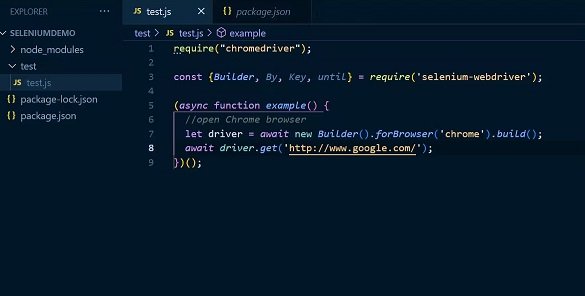As web applications continue to evolve, encompassing advanced technologies and diverse functionalities, user expectations have surged. The need for fresh content and new things requires robust test methods to make sure things work well, and people are happy. In this rapidly changing world, tests done by machines are essential now. Selenium is the most popular choice for testers everywhere.
Selenium, a free testing tool for automation, works with many scripting languages like C#, Java, Perl, Ruby and JavaScript. This change lets people pick a language for writing code that fits the particular needs of the app they’re checking out.
Starting on the adventure to learn about Selenium, a handy tool used for making bots that automate how we use web browsers, we look at the main things that make it essential for today’s work in building and developing websites. Find out why Selenium is essential for dealing with the complications of today’s online world.
Let’s get started!
Why Choose JavaScript for Selenium Automation?
Using JavaScript with Selenium makes it a favorite for developers and testers because there are a lot of good reasons to choose it. Here’s a more detailed explanation of why JavaScript is well-suited for Selenium automation:
- Browser Compatibility:
All big web browsers support JavaScript without needing extra help. This makes sure that Selenium works well with the browsers you want to check because it talks directly with the browser’s JavaScript part.
- Wide Adoption and Community Support:
JavaScript is one of the most used programming languages for making websites. This fame turns into a big group of developers who are very active. With many resources and places to ask for help, it’s not hard to find solutions to everyday issues.
- Asynchronous Execution:
The way JavaScript works matches well with how modern websites and apps function. Many things on the internet, like AJAX requests, work without being in sync. JavaScript’s event-driven model makes it better at handling these tasks quickly.
- Node.js Integration:
JavaScript can run without the browser using Node.js. It lets you use Selenium scripts on the server side, making it possible to automate things from the server. Node.js gives an event-driven system that works well with the asynchronous behavior of web apps.
- Easier Learning Curve:
JavaScript is famous for being easy to learn and simple, which makes it suitable for both newbie and expert programmers. If your team already knows JavaScript for making websites, using the same language for Selenium automation can make learning easier.
- Cross-Browser Compatibility:
JavaScript, a language that browsers understand, works on different systems naturally. This means you can run your Selenium scripts in JavaScript on different systems without big changes to make sure testing is the same in all areas.
- Support for Promises and Callbacks:
JavaScript’s help with promises and callbacks makes it easy to manage asynchronous operations in Selenium automation. It is essential when working with things that load on a website’s page. It helps make scripts more strong and trustworthy for testing.
- Integration with Testing Frameworks:
JavaScript easily works with well-known testing tools like Mocha, Jasmine, and Jest. These structures give more features to arrange and carry out tests. They make it simpler to handle and do test groups.
In short, because many people use JavaScript, it works with all web browsers, it can do tasks without waiting for them to finish, and it works well with popular tools. It is an excellent pick to use with Selenium. If you’re testing web apps, checking how they run on different browsers or putting automation on the server side, JavaScript gives a flexible and valuable answer.
Getting started with Selenium using JavaScript
Selenium provides remarkable flexibility in testing across various platforms, such as Windows, Linux, and Solaris, as well as different browsers, including Chrome, Firefox, Edge, IE, and Safari. One of the main benefits is its ability to do testing that works on different platforms and browsers without costing any money for licenses. To embark on automated UI testing using Selenium WebDriver and JavaScript, follow these steps
Prerequisites for Setup Configuration:
- Node.js:
Make sure you have Node.js installed, which comes with npm (Node Package Manager) included. For people who are used to using Maven in Java, think of npm as the same kind of package manager for JavaScript. This setup is crucial for handling dependencies and packages.
- IDE (Integrated Development Environment):
Pick any coding tool you like to create your Selenium WebDriver scripts in JavaScript. In this example, Eclipse is used, but you could also choose other famous IDEs like Visual Studio Code or WebStorm.
Having Node.js with npm and an IDE ready, you’re all set up to start your Selenium WebDriver environment for automated UI testing on your app.
Step 1: Install Node.js and npm
Begin by downloading and installing Node.js and npm. Confirm the installation by running the following commands in the terminal:
To check Node.js installation:
```bash
node -v
```To check npm installation:
```bash
npm -v
```Once Node.js is installed, npm becomes available as the built-in package manager. This will be used to install Selenium for JavaScript.
Step 2: Install Selenium WebDriver
Download Selenium WebDriver and install it using Node’s built-in package manager (NPM). Run the following command in the terminal:
```bash
npm install --save selenium-webdriver
```The `–save` flag creates a new package, which is then saved to the project’s `package.json` file. Additionally, download the appropriate browser drivers from the Selenium website and save them in separate directories. Add these directories to the system PATH, allowing Selenium to initiate browsers using the corresponding executables.
Step 3: Install Eclipse
For Automation Testing, an Integrated Development Environment (IDE) is needed to write test scripts. Eclipse is chosen for this purpose. Download Eclipse and run the downloaded file.
Step 4: Install Selenium WebDriver and Client Language Bindings
Establish a connection between WebDriver and the client by installing Selenium WebDriver and client language bindings. Links to download the JavaScript Language Bindings, along with the Changelog and API Docs, can be found on the Selenium website.
Step 5: Creating and Running Test Scripts using JavaScript and Selenium
Write your first test script using JavaScript. The code navigates to the Google.com page, retrieves its title, and outputs it to the console using a promise function.
```javascript
var webdriver = require('selenium-webdriver');
var browser = new webdriver.Builder()
.withCapabilities(webdriver.Capabilities.firefox())
.build();
browser.get('http:/www.google.com');
var promise = browser.getTitle();
promise.then(function(title) {
console.log(title);
});
browser.quit();
```This script creates an instance of `selenium-webdriver`, builds the browser using WebDriver and the Firefox plugin, opens Google, fetches its title using a promise, prints the title to the console, and then quits the browser.
Best Practices for Selenium Automation in JavaScript:
Let’s explore industry best practices to optimize your Selenium automation in JavaScript, enhancing code quality and efficiency.
- Page Object Model (POM):
Use the Page Object Model to make your code easier to keep up and reuse. Arrange your code into different page classes, making sure each one stands for a unique page or part of the app.
- Use Explicit Waits:
Use clear pauses (like `WebDriverWait`) to deal with timing problems and make sure things are there and ready before touching them. It makes it less likely for tests to fail due to time-related problems.
- Modularize Test Scripts:
Break down test scripts into small parts that each focus on one straightforward action. It makes scripts simpler to read and simpler to fix, and it helps use code more efficiently.
- Data-Driven Testing:
Create tests that use data and keep that data separate. It lets you run the same test with different data, promoting how much you test and making scripts more flexible.
- Use Version Control:
Use systems like Git to handle changes in your automation code. It helps people work together, keeps track of changes and makes it easy to go back if needed.
- Parallel Execution:
Do tests at the same time to make them finish faster and get information quicker. You can use tools such as Selenium Grid or cloud-based options to run tests at the same time.
- Error Handling:
Put in strong ways to handle mistakes during testing. It will help manage unexpected problems smoothly. It makes it easier to create valuable logs and fix problems quickly.
- Logging and Reporting:
Add tracking tools when running tests to get essential details. Use tools for reporting (for example, Allure or Mocha-Allure) to make complete and easy-to-look-at reports. It will help with understanding more.
- Browser Window Management:
Keep your browser windows and tabs in order to stop any problems with test cases. Shut unused windows to keep a neat testing space and lower the likelihood of test errors.
- Cross-Browser Testing:
Check your app on different browsers to make sure it works well. Test it with Chrome, Firefox and Safari as well. Make sure your Selenium scripts are robust and can deal with changes in how browsers work.
Make your testing work better on different web browsers by adding tools like LambdaTest to your JavaScript automation system built with Selenium. LambdaTest’s AI-powered test orchestration and execution platform makes it easy to use Selenium scripts on different browsers, versions and computer systems. It means you don’t need to set up a complicated setup at home. By using LambdaTest, you can do more extensive test coverage and find problems with different browsers easily using tools like shot capture and bug-fixing features.
In addition to receiving detailed reports, this platform helps with running tests at the same time in different browser setups, makes tests finish faster and speeds up the total testing work. Using LambdaTest in your plan helps make sure your app works well, gives a good user experience and is reliable across different browsers.
- Headless Mode:
Use headless browser mode for quick operation in places where GUI isn’t needed. It can really make running test suites faster.
- Continuous Integration (CI):
Add Selenium tests to your CI/CD line for automatic testing on every code change. It helps find problems early and makes the development process more dependable.
- Regular Maintenance:
Check and change your automation scripts often to make room for changes in the app. This includes changing finders, managing moving parts, and getting used to changing job needs.
- Training and Knowledge Sharing:
Encourage team members to learn and share their knowledge constantly. Regular practice and learning sessions help the team stay informed about the newest methods and tools.
By following these top tips, you can make your Selenium automation in JavaScript better. This leads to tests that are stronger, easier to look after and work well.
Conclusion
In conclusion, Selenium stands out as a pivotal tool for automation, with JavaScript serving as a preferred scripting language. The combination offers a potent solution for testers seeking versatility and efficiency. From its broad browser compatibility to seamless integration with popular frameworks, Selenium with JavaScript proves instrumental in meeting evolving testing demands.
The guide outlines a straightforward approach to initiating Selenium with JavaScript, emphasizing the importance of tools like LambdaTest for enhanced cross-browser testing. Best practices underscore modularization, explicit waits, and data-driven testing, ensuring robust and maintainable automation scripts. Continuous integration, parallel execution, and effective error handling contribute to a reliable testing framework.
Regular maintenance and a culture of knowledge sharing keep automation scripts agile and aligned with changing application dynamics. In embracing these practices, testers can harness the power of Selenium with JavaScript to navigate the intricacies of today’s online landscape, delivering high-quality web applications that meet user expectations and industry standards.